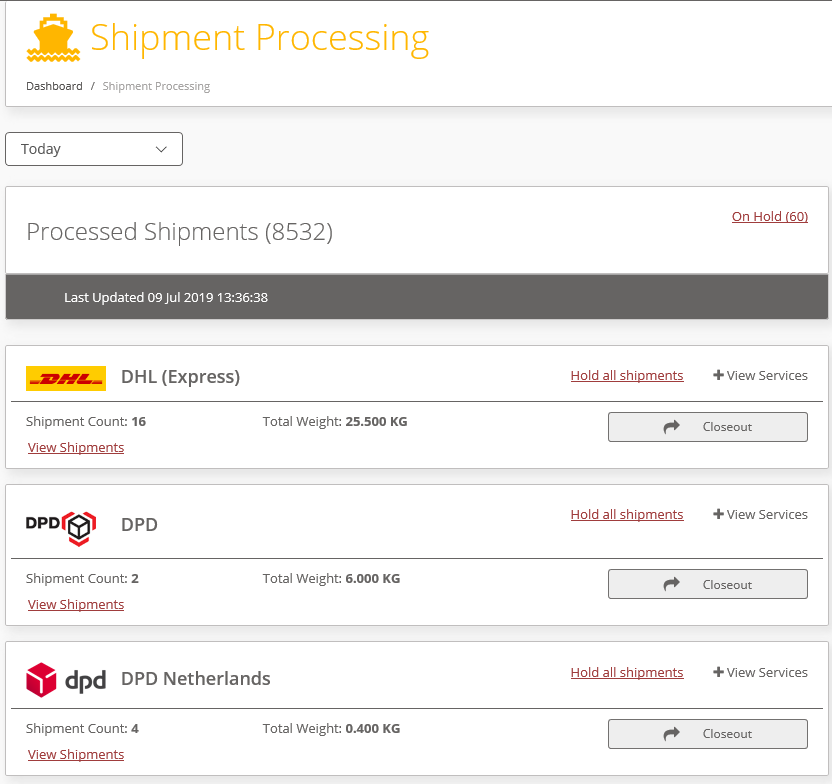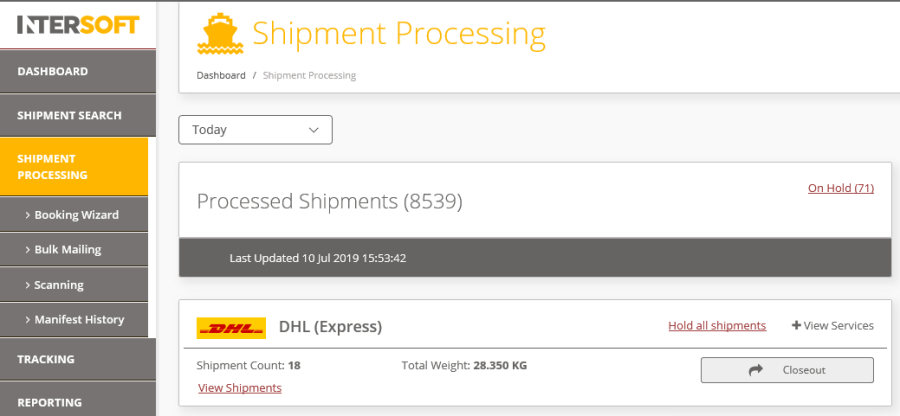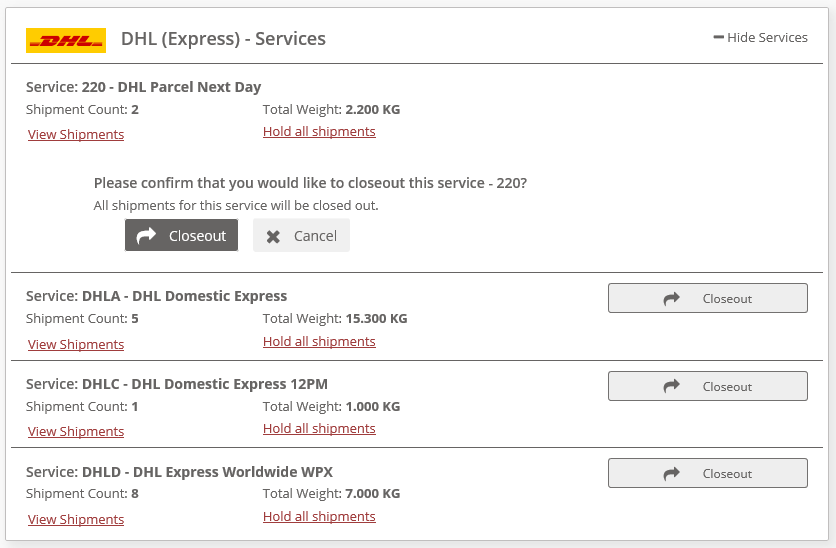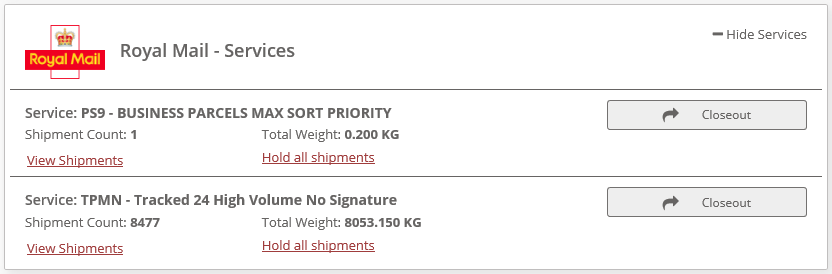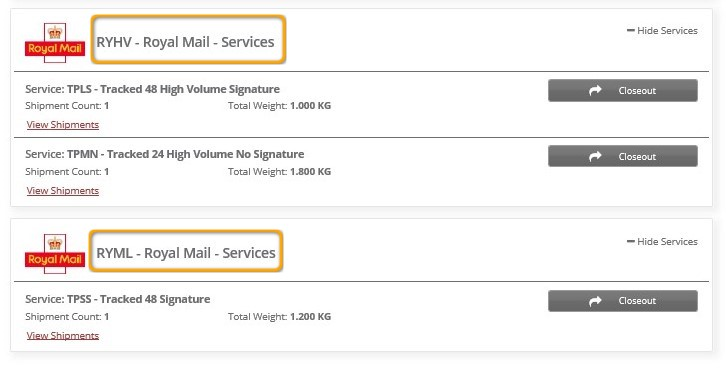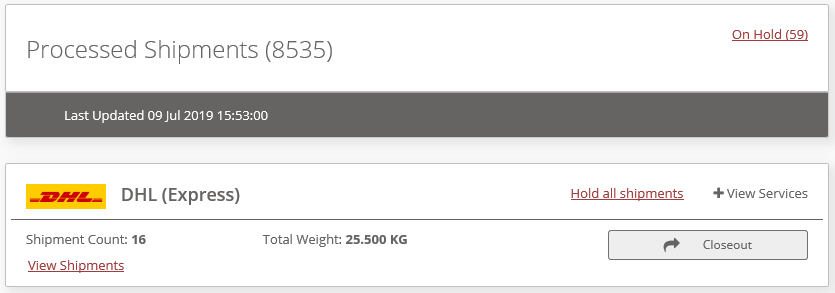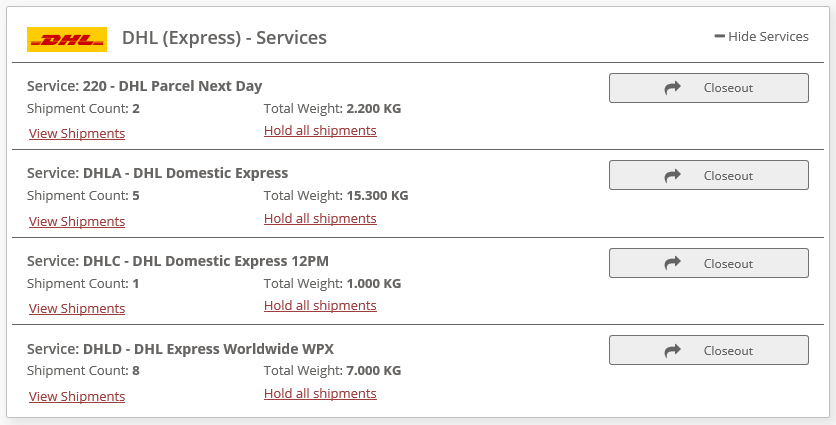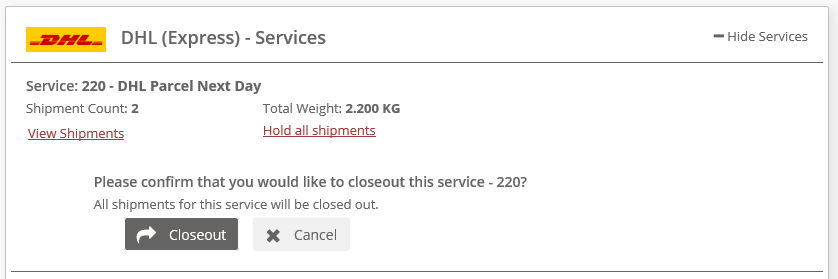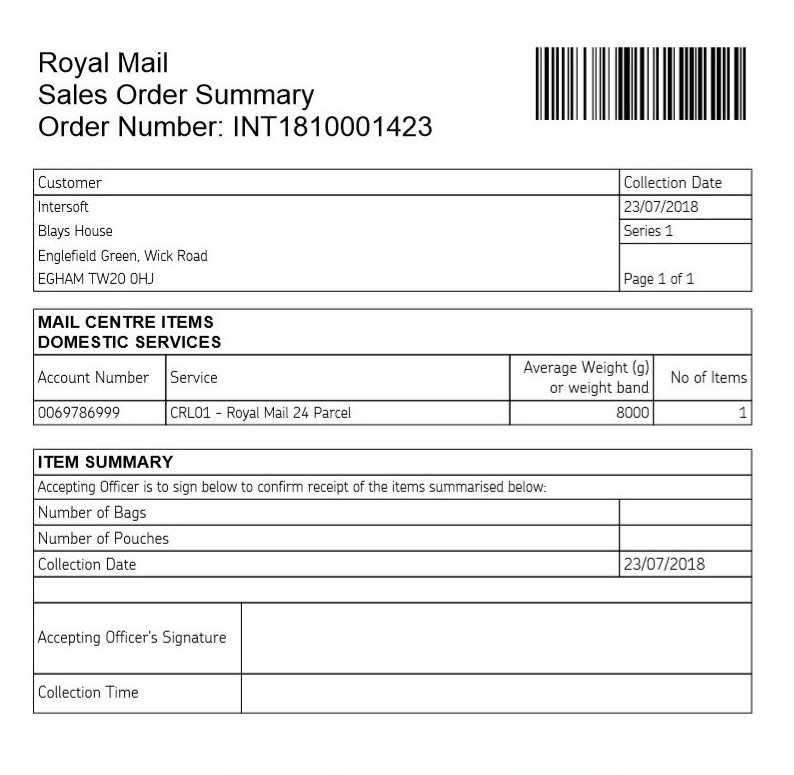Manifest and Close Out Manual v3.0
Commercial and in Confidence
The information contained in this document is confidential. No part of this document may be reproduced, disclosed to any third party, or issued in any form or by any means without the express written permission of Intersoft Systems & Programming Ltd.
Contents
1. Document Controls
2. Table of Figures
3. Introduction
4. Manifest & Closeout Shipments
4.1. View Shipments Ready for Manifest and Closeout
4.2. Closeout
5. Appendix – Frequently Asked Questions (FAQs)
Table of Figures
Figure 1 - Processed Shipments Ready for Manifest and Closeout
Figure 2 – View Services
Figure 3- Services List Expanded
Figure 4 - Royal Mail – all services listed together
Figure 5 – Royal Mail – tracked high volume services listed separately to standard services
Figure 6 - Closeout by Carrier
Figure 7 - Closeout by Service
Figure 8- Confirm Closeout
Figure 9 - Example Manifest File
Introduction
Once a label has been created for the shipment it will then be available to manifest and close out via the Shipment Processing screens. Manifesting a shipment produces the relevant paperwork and documentation required by the carrier for them to accept and transport your shipments. Closeout sends the electronic data (pre-advice files etc.) required by the carrier Could we explain who is 'agent'? or just user the word 'carrier' instead? Or that we will use the word 'agent' throughout the documentfor We'll update to carrier as this is more consistent with other manualsthe shipment, so that the carrier can operationally handle the items effectively.
NOTE: Shipments can also be closed out via API, for more information please view the API spec guide.
Manifest & Closeout Shipments
View Shipments Ready for Manifest and Closeout
- To view the shipments ready for manifest and closeout, select the "Shipment Processing" menu option. This will display a list of all shipments that have been processed and are ready to closeout, listed by carrier.
Figure 1 - Processed Shipments Ready for Manifest and Closeout
- Click the "View Services" Could we please add another screenshot where 'view services' is highlighted? The picture below highlights 'Hide Services'link to see a list of the services for that Carrier that have shipments pending Manifest and Closeout.
Figure 2 – View Services
Figure 3- Services List Expanded
- Depending on your system setup, Royal Mail shipments ready for closeout can be listed in two different ways:
- Royal Mail is listed once, and when expanded all Royal Mail services will be listed, including tracked high volume services.
Figure 4 - Royal Mail – all services listed together
- Royal Mail tracked high volume services are listed separately to standard services, under the following carrier codes:
- RYHV – Royal Mail high volume services only.
- RYML – all other Royal Mail services.
Figure 5 – Royal Mail – tracked high volume services listed separately to standard services
Closeout
- To closeout all shipments for a carrier (across all services), select the "Closeout" button for that Carrier.
Figure 6 - Closeout by Carrier
- If you want to close out by service rather than close out all shipments for a carrier, click "View Services" and select the "Closeout" button for the required service.
Figure 7 - Closeout by Service
- You will then be prompted to confirm that you want to proceed with closeout for the selected Carrier or service. Select the "Closeout" button to complete the process. Any electronic pre-advice or manifests needed for the shipment will be generated and sent to the Carrier.
Figure 8- Confirm Closeout
- Once you select the "Closeout" button, a Manifest file will be automatically downloaded.
Figure 9 - Example Manifest File
Appendix – Frequently Asked Questions (FAQs)
The table below contains responses to some questions that users frequently ask relating to Manifest and Closeout of shipments.
Category | Question | Answer |
Manifest shipment | I've gone to the Shipment Processing screen to manifest my shipment, but it isn't listed. Why is this? | If a processed shipment that you hadn't closed out is no longer showing in the Shipment Processing screen, then it will have been closed out via clean sweep. Clean sweep is a process that can be set to run on set days and times to automatically close out shipments. If clean sweeps have been setup in the system and you not have not closed out any shipments on a day when clean sweep is set to run, then the clean sweep will run at the set time and automatically close out all processed shipment. |
Manifest shipment | My shipment has been closed out via clean sweep; how can I print the manifest? | There are 2 ways you can find and print the manifest for shipments closed out via clean sweep:
|