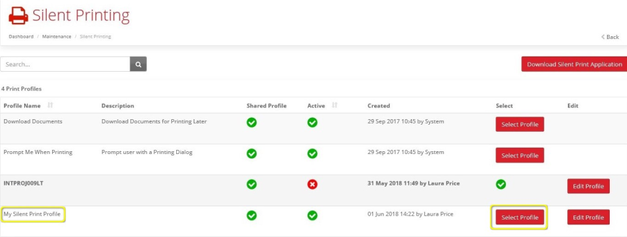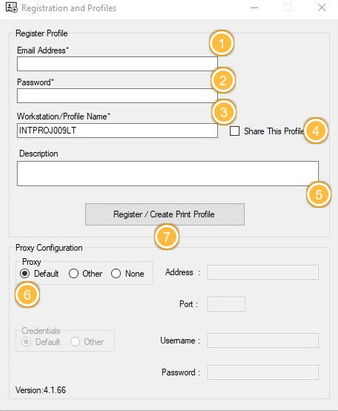Silent Printing Quick Reference Guide v1.0
|
Intelligent Shipper's Silent Printing Quick Guide
In Intelligent Shipper navigate to Maintenance > Silent Printing and select "Download Silent Print Application". Once the application is downloaded the Registration and Profiles screen will open automatically.
To create a Silent Print Profile, complete the following steps:
- Enter the email address you use to login to Intelligent Shipper.
- Enter the password you use to login to Intelligent Shipper.
- Enter a profile name for the Silent Print Profile (this will be displayed in the Intelligent Shipper Silent Printing screen). The field will be populated with the name of your PC by default, and you can change this to name of your choice.
- Tick the "Share This Profile" box to make the profile available to other users.
- Clicking "Select Profile" will set the Silent Print profile as your chosen print profile in Intelligent Shipper. # Enter a description for the Silent Print Profile (this will be displayed in the Intelligent Shipper Silent Printing screen).
- Select the required proxy configuration. The "Default" option will be selected automatically and can be changed if needed.
- Once values have been entered in all fields select "Register / Create Print Profile". Your Silent Print Profile will be created and available for selection in the Intelligent Shipper Silent Printing screen.
, multiple selections available,