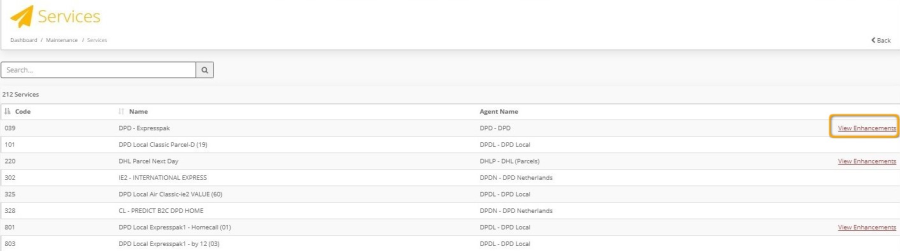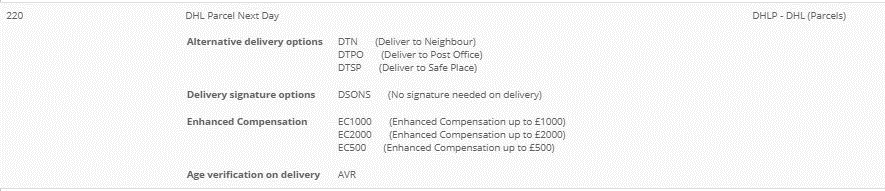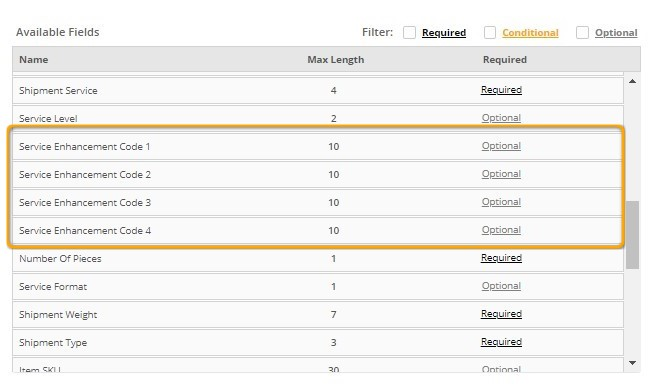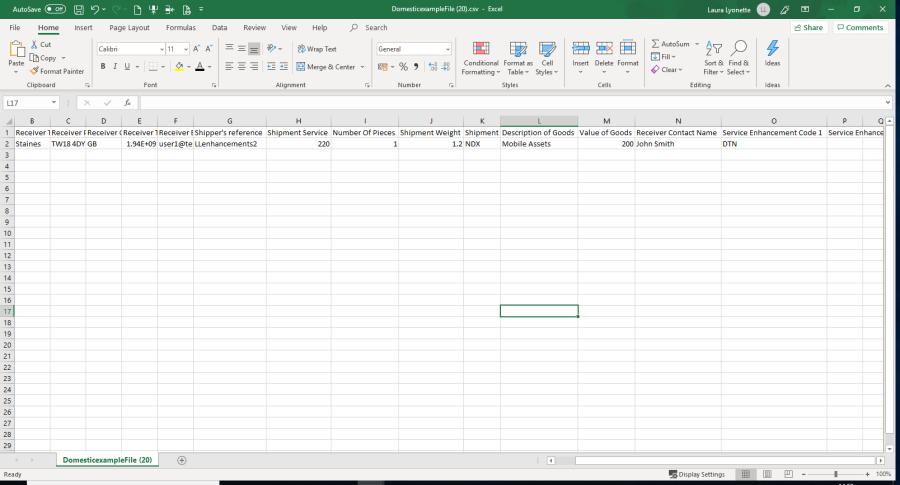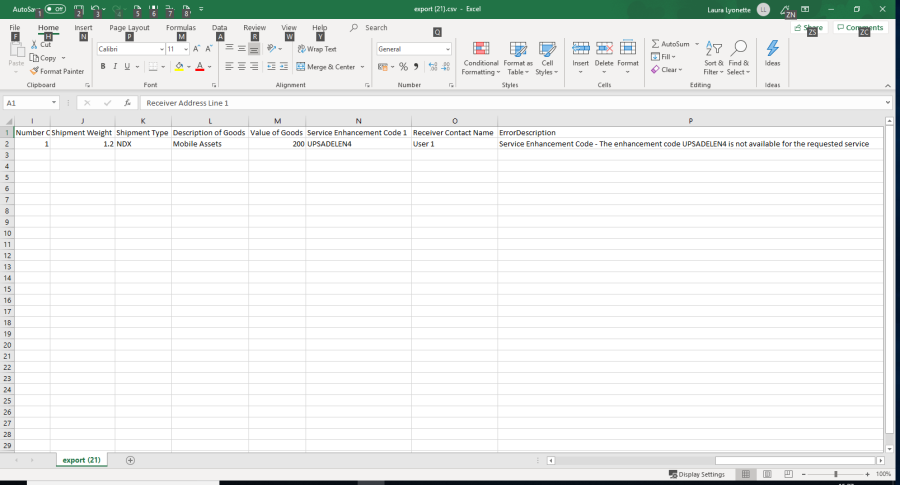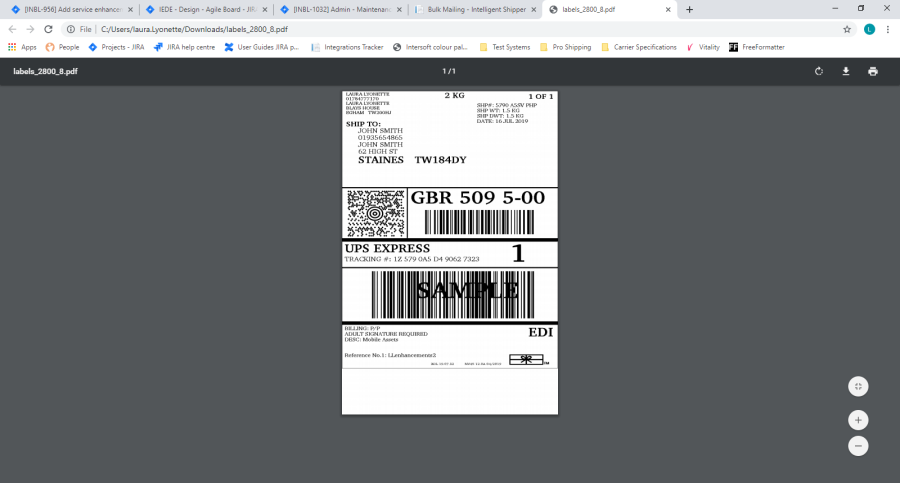Create Shipments with Service Enhancements Manual v2.0
Commercial and in Confidence
The information contained in this document is confidential. No part of this document may be reproduced, disclosed to any third party, or issued in any form or by any means without the express written permission of Intersoft Systems & Programming Ltd.
Contents
2 Table of Figures
3 Introduction
4 View Available Service Enhancements
5 Create Shipments with Service Enhancements via Bulk Mailing
5.1 Add Service Enhancements to Bulk Mailing Template
5.2 Upload Bulk Mailing Shipments with Service Enhancements
5.2.1 Service Enhancement Validation
6 Appendix 1 – Glossary
Table of Figures
Figure 1: Services screen
Figure 2: View Service Enhancements link selected
Figure 3: View Enhancements for Service
Figure 4: Bulk Mailing Template Service Enhancement Code fields
Figure 5: Bulk Mailing upload file populated with Service Enhancement code
Figure 6: Bulk Mailing Error - Service Enhancement not available for Service
Figure 7: Bulk Mailing Error - Multiple Service Enhancements used from one Service Enhancement Group
Figure 8: Bulk Mailing Error - Requested Service Enhancement not available for the Carrier
Figure 9: Example UPS label with 'Adult Signature Required' service enhancement (in bottom left corner)
Introduction
Some carriers offer optional service enhancements, which can be used to provide additional functionality above and beyond standard delivery services. For example, SMS or email delivery notifications, alternative delivery options (such as deliver to a neighbour or leave in a safe place) and increased compensation for high value shipments are some commonly offered service enhancements. Intelligent Shipper allows service enhancements to be used with shipments created via Bulk Mailing or API.
This manual instructs Customer users how to view the service enhancements available for a service and create shipments using service enhancements via Bulk Mailing. Instructions on how to create shipments using service enhancements via API are detailed in the document "Intelligent Shipper API - Multi-Piece Shipment Bookings". Service enhancements cannot be used with shipments created via the Booking Wizard.
View Available Service Enhancements
In order to create shipments using service enhancements, your System Administrator must first have setup service enhancements in the system. The manual "Configure Service Enhancements" instructs System Administrator users how to complete this setup.
Once service enhancements have been setup in the system, before creating a shipment using these enhancements you will first need to check what service enhancements are available for the service you want to use.
To view the service enhancements available for a service:
- Select 'Maintenance' from the left-hand menu.
- Select 'Services'.
- The Services screen will open.
- The screen will contain a list of the services setup in the system. If a service has service enhancements available, a 'View Enhancements' link will be displayed on the right-hand side of the row.
Figure 1: Services screen
- To view the enhancements available for a service, click the 'View Enhancements' link.
- The screen will update to display a list of the service enhancements available for the service and the text of the "View Enhancements" link will update to "Hide Enhancements".
Figure 2: View Service Enhancements link selected
- The following information will be displayed for each service enhancement listed:
- Service enhancement group – service enhancements may be added to a group when they are setup by the System Administrator. This categorises similar service enhancements together. Service enhancement groups are optional, and if an enhancement has not been added to a group then enhancement description will be displayed in the first column instead of the enhancement group (see the "Age verification on delivery" enhancement in figure 3 for an example of this).
NOTE: If a service enhancement is part of a group, then only one enhancement from each group can be used per shipment. If you attempt to create a shipment containing multiple enhancements from the same group, an error message will be generated and the shipment will not be created.
- Service enhancement code – unique identifier for the service enhancement. This code must be included in the bulk mailing file to use the enhancement.
- Service enhancement description – name or description explaining what the service enhancement is e.g. Deliver to neighbour, Enhanced compensation up to £500 etc.
Figure 3: View Enhancements for Service
- To hide the service enhancements list again, click the "Hide Enhancements" link and the list will be hidden.
Create Shipments with Service Enhancements via Bulk Mailing
Once you have identified the available service enhancements, you can then start using these enhancements with shipments created via Bulk Mailing.
Add Service Enhancements to Bulk Mailing Template
To create shipments with service enhancements via Bulk Mailing, you will first need to ensure your Bulk Mailing Template is setup to include service enhancements.
The Available Fields list in the Bulk Mailing Templates screen (Maintenance > Bulk Mailing Templates) contains 4 service enhancement code fields.
Figure 4: Bulk Mailing Template Service Enhancement Code fields
To create shipments with service enhancements, at least one of these fields must be included in your Bulk Mailing Template. A maximum of 4 service enhancements can be used per shipment, with one enhancement code in each field.
You can add the number of required Service Enhancement Code fields into an existing Bulk Mailing Template or create a new template with the fields included. See the Manual "Bulk Upload Shipments" for full instructions on how to setup Bulk Mailing Templates.
Upload Bulk Mailing Shipments with Service Enhancements
To create a shipment via Bulk Mailing with service enhancements:
- The Service Enhancement Code field(s) in the upload file must be populated with the enhancement code(s) of the service enhancement(s) you want to use, as displayed in the Services screen. See the section View Service Enhancements Available per Service for instructions on how to find the service code.
- For example, in figure 5 below an upload file has been populated with the enhancement code of the 'Deliver to Neighbour' enhancement shown in figure 3.
Figure 5: Bulk Mailing upload file populated with Service Enhancement code
- The file must then be uploaded via the standard Bulk Mailing process - see the Manual "Bulk Upload Shipments" for full instructions on how to upload shipments via Bulk Mailing.
- The shipment will be validated to determine if the requested enhancements are available for the shipment based on the shipment data and configuration in the system.
Service Enhancement Validation
The following validation checks will be completed for shipments with one or more service enhancements requested:
- Each service enhancement will be checked to see if it is available for the service entered in the upload file.
- If any of the service enhancements requested for the shipment are not available for the service, depending on how the service enhancement has been configured the system will either:
- Attempt to create the shipment without the service enhancement and continue validating the shipment.
- Fail the shipment and generate a Bulk Mailing errors file containing the error message shown in figure 6. See the manual "Bulk Upload Shipments" for more information on Bulk Mailing error files.
Figure 6: Bulk Mailing Error - Service Enhancement not available for Service
- If all requested service enhancements are available for the service, or if the system has been configured to create the shipment without the service enhancements when they are not available, the system will continue validating the shipment.
- Each service enhancement will be checked to see if multiple enhancements from one enhancement group have been used.
- If multiple enhancements from one group have been used, the shipment will fail and a bulk mailing errors file will be generated containing the error message shown in figure 7.
Figure 7: Bulk Mailing Error - Multiple Service Enhancements used from one Service Enhancement Group
- If the shipment does not contain multiple enhancements from one group, then the system will check if the requested service enhancement(s) are available for the carrier that will be used for the shipment.
- If the requested service enhancement(s) are not available for the carrier, a bulk mailing errors file will be generated containing the error message shown in figure 8.
Figure 8: Bulk Mailing Error - Requested Service Enhancement not available for the Carrier
NOTE: The document "Intelligent Shipper Carrier Integrations and Features" lists the carrier service enhancements available in the system. Your System Administrator will have mapped these carrier enhancements to the service enhancements displayed in the Services screen. If you believe an enhancement should be available for a carrier but receive the error shown in figure 7, discuss this with your System Administrator.
- If the requested enhancement(s) are available for the carrier, and all other shipment data is validated successfully, a label will be generated for the shipment.
NOTE: The service enhancement(s) may not be indicated on the label, depending on the type of enhancement(s) used. For example, enhancements relating to delivery instructions such as Saturday delivery or adult signature required on delivery are usually shown on the label, whereas SMS or email notification enhancements are not.
Figure 9: Example UPS label with 'Adult Signature Required' service enhancement (in bottom left corner)
Appendix 1 – Glossary
Term | Definition |
Bulk Mailing | A method of creating shipments that allows users to create multiple shipments at once by uploading a data file. |
Bulk Mailing Errors File | If any of the shipments in the Bulk Mailing Upload File fail validation, an errors file be generated containing an error message(s) explaining the reason why the shipment(s) failed. |
Bulk Mailing Template | A template setup in Intelligent Shipper defining the settings and columns of the file you will be uploading via Bulk Mailing. The template tells Intelligent Shipper how to process the file you upload. |
Bulk Mailing Upload File | A file containing shipment data that will be uploaded via the Bulk Mailing process to create shipments. |
Customer User | The core users of the system who will be creating, processing and closing out shipments. This user role will be assigned to a customer account. |
Service Enhancement | Optional functionality offered by carriers that provide additional services above and beyond standard delivery services. For example, delivery notifications, alternative delivery options (such a deliver to a neighbour or leave in a safe place) and enhanced compensation levels are all types of service enhancement. |
System Administrator User | Administrator who will be setting up and maintaining the system. This user role will not be assigned to a customer account and so will be able to view data for all customer accounts in your system. |