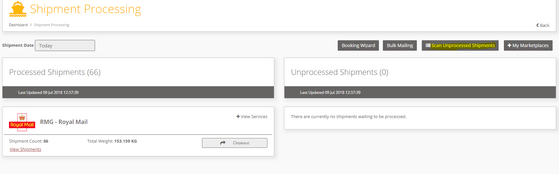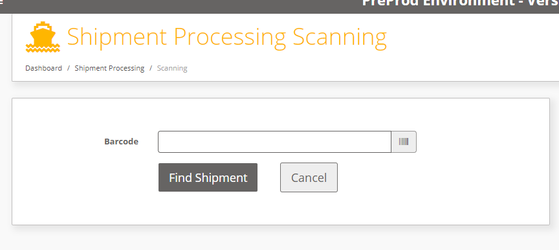/
How To: Scan Unprocessed Shipments.
How To: Scan Unprocessed Shipments.
To generate Label for Shipments which is in Unprocessed state.
Step-by-step guide
- Login into iShipper.
- Navigate to Shipment Processing - Scan Unprocessed Shipments.
3. Scan or Type in The tracking number(13 char 1D Barcode or 21 Char UID) or shipment reference number.
4. Click on Find Shipment. If shipment found than it will generate Label and if silent print profile is activated than it will print label to the selected printer.
The printer must be set up in the printer setting for this to work correctly.
, multiple selections available,
Related content
Shipment Scan to Print v2.0
Shipment Scan to Print v2.0
More like this
Automated File Import and Label Printing User Manual v3.0
Automated File Import and Label Printing User Manual v3.0
More like this
Print Harvester Manual v4.0
Print Harvester Manual v4.0
More like this
Print Harvester Quick Reference Guide_v1.0
Print Harvester Quick Reference Guide_v1.0
More like this
How To: Complete a Silent Print Re-Installation
How To: Complete a Silent Print Re-Installation
More like this
How To: Create a Shipment Request and Decode the Base64
How To: Create a Shipment Request and Decode the Base64
More like this