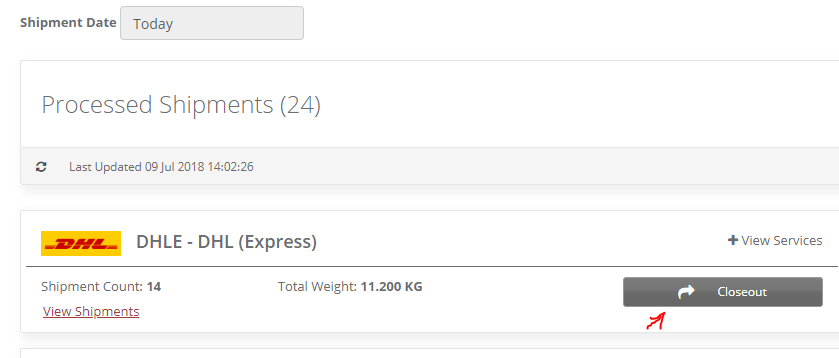End of Day Process to Close out or Manifest Shipments for the day.
Step-by-step guide
- Log into iShipper
- Navigate to Shipment Processing Screen.
- Shipment Processing screen is divided in two parts.
- Processed Shipments - Shows list of the carriers used to create Shipments (Labels Produced).
- Unprocessed Shipments - Shows list of the carriers used to create Shipments(Labels not Produced).
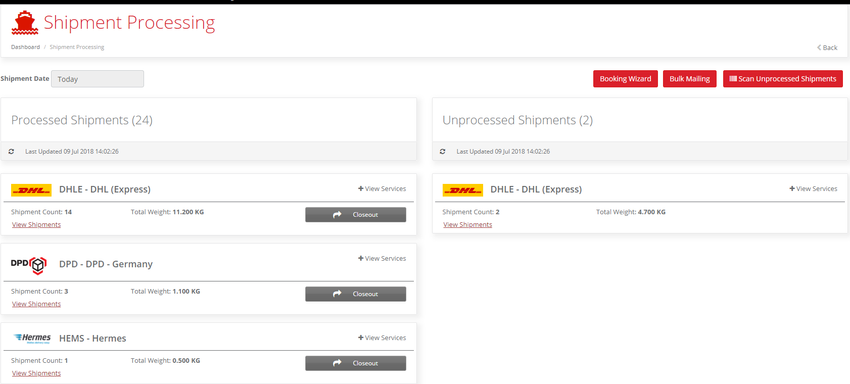
- Click on Close out button to manifest shipments for the carrier.
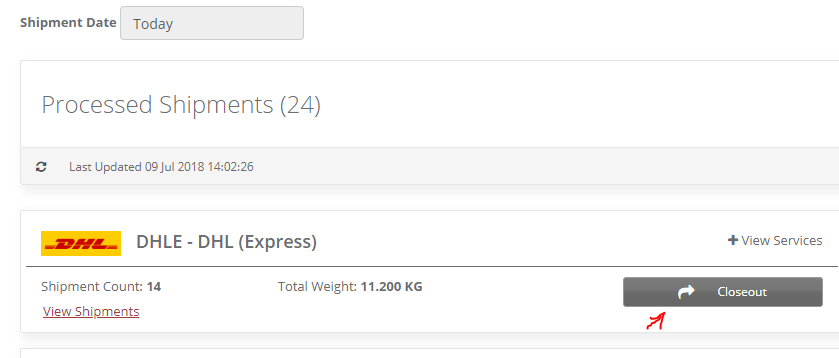
- Confirmation message will be appeared, Click on Close out button to manifest or cancel button to cancel the action.
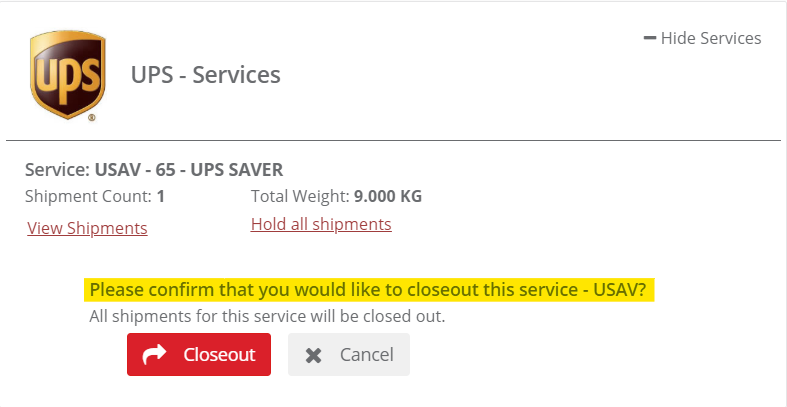 Image Removed
Image Removed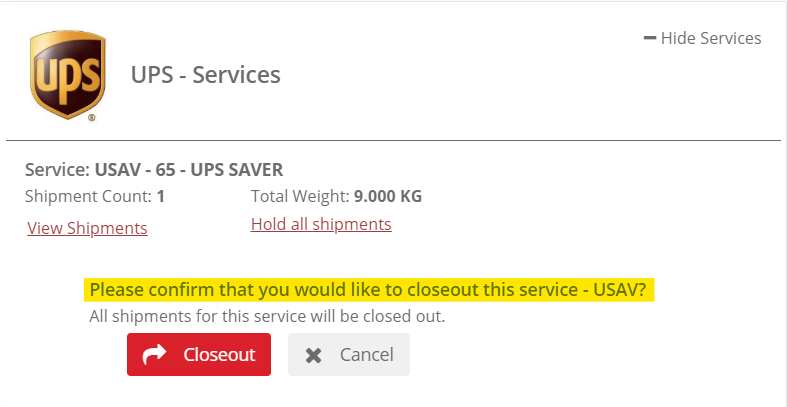 Image Added
Image Added
- Click on Closeout button and a manifest image will be downloaded.
Related articles
| Filter by label (Content by label) |
|---|
| showLabels | false |
|---|
| max | 5 |
|---|
| spaces | com.atlassian.confluence.content.render.xhtml.model.resource.identifiers.SpaceResourceIdentifier@10d66 |
|---|
| showSpace | false |
|---|
| sort | modified |
|---|
| reverse | true |
|---|
| type | page |
|---|
| cql | label in ( "manifest" , "closeout" , "ccr" ) and type = "page" and space = "EST" |
|---|
| labels | CloseOut Manifest CCR |
|---|
|
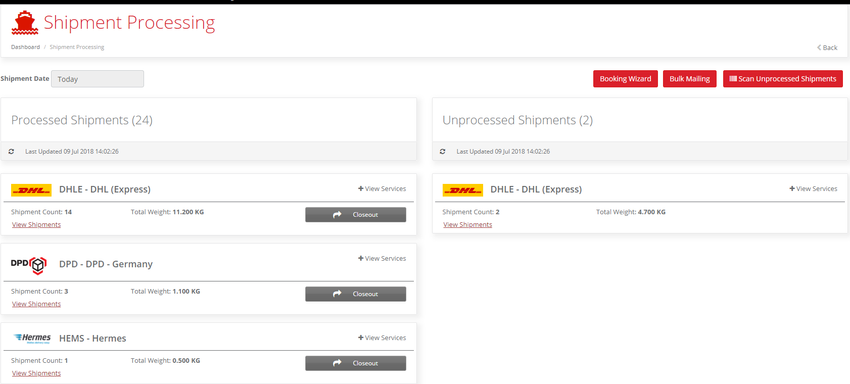
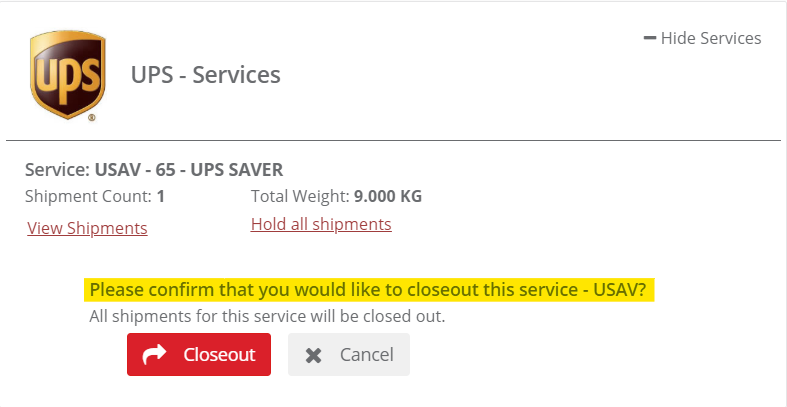 Image Removed
Image Removed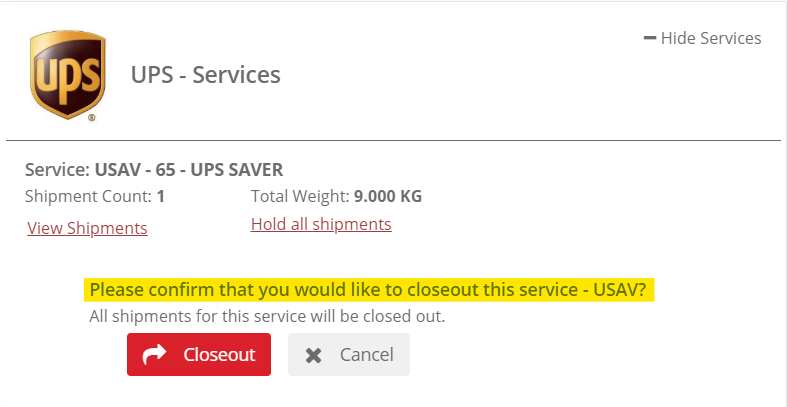 Image Added
Image Added