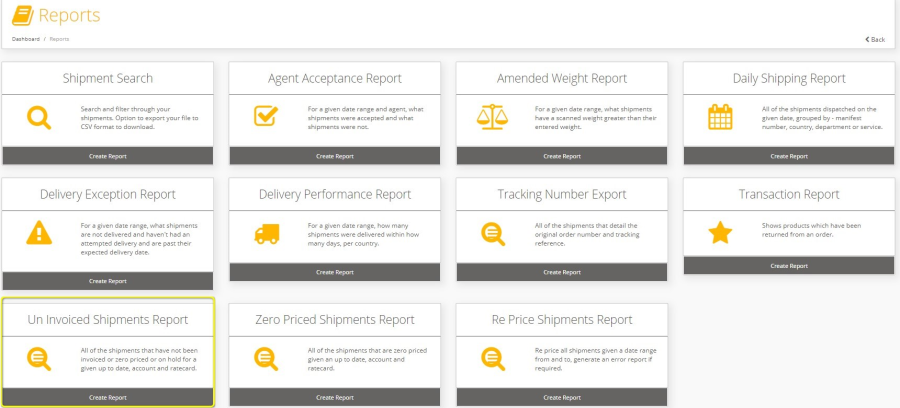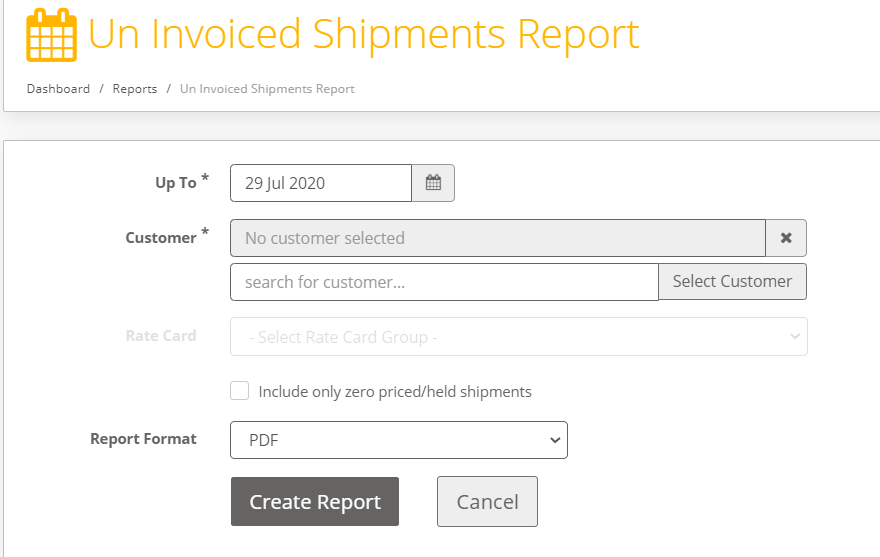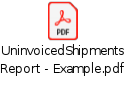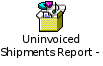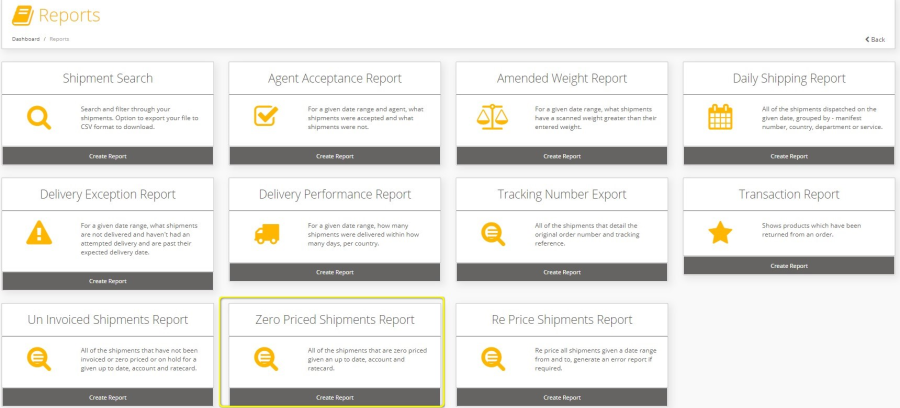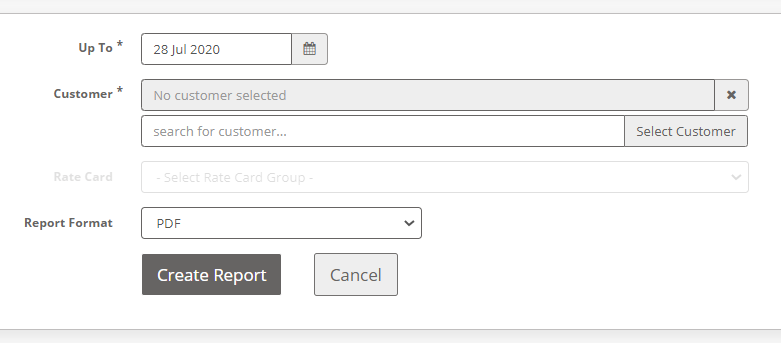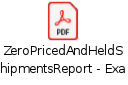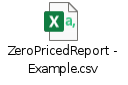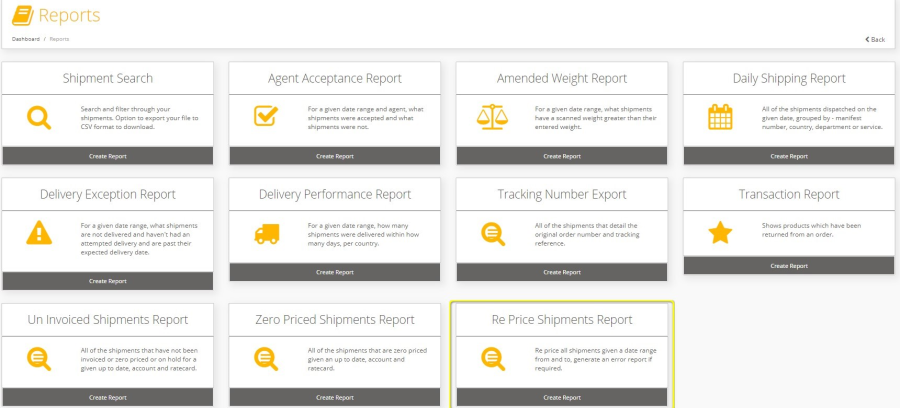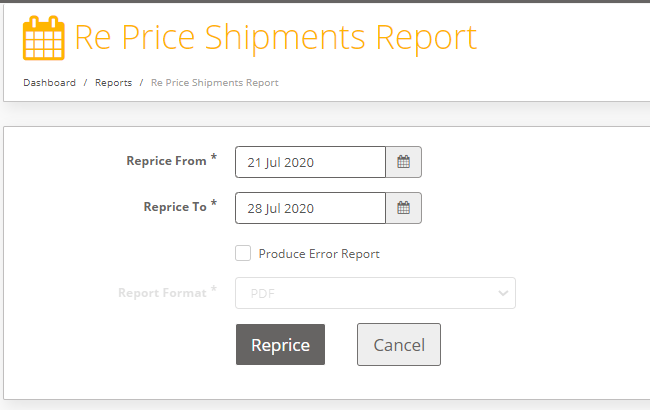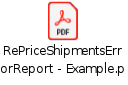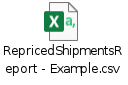Commercial and in Confidence
The information contained in this document is confidential. No part of this document may be reproduced, disclosed to any third party, or issued in any form or by any means without the express written permission of Intersoft Systems & Programming Ltd.
Contents
1 Document Controls
2 Table of Figures
3 Introduction
4 Un-Invoiced Shipment Report
4.1 Un Invoiced Shipment Report Fields
4.2 Un Invoiced Shipment Report Examples
5 Zero Priced Shipment Report
5.1 Zero Priced Shipment Report Fields
5.2 Zero Priced Shipment Report Examples
6 Re Price Shipments
6.1 Reprice Shipment Report Fields
6.2 Reprice Shipments Report Examples
7 Invoice Data Extract
7.1 Invoice Data Extract Report Fields
7.2 Invoice Data Extract File Example
| Anchor | ||||
|---|---|---|---|---|
|
Figure 1: Reporting - Un Invoiced Shipment Report
Figure 2: Un Invoiced Shipment Report Screen
Figure 3: Un Invoiced Shipment Report Parameters
Figure 4: Un Invoiced Shipment report - CSV report fields
Figure 5: Un Invoiced Shipment report - PDF report fields
Figure 6: Reporting - Zero Priced Shipment Report
Figure 7: Zero Priced Shipment Report screen
Figure 8: Zero Priced Shipment report parameters
Figure 9: Zero Priced Shipment report - CSV report fields
Figure 10: Zero Priced Shipment report - PDF report fields
Figure 11: Reporting - Repriced Shipment Report
Figure 12: Repriced Shipment Report screen
Figure 13: Reprice Shipment parameters
Figure 14: Reprice Shipment report - CSV report fields
Figure 15: Reprice Shipment report - PDF report fields
Figure 16: Invoice Data Extract fields
...
| Anchor | ||||
|---|---|---|---|---|
|
This user manual will guide System Administrator users through generating the below invoicing reports from Intelligent Shipper.
Un Invoiced Shipment Report: The report shows all the shipments that have not been already invoiced and Shipments that are not cancelled so that the customers can be invoiced for the shipments that have been created and not invoiced.
Zero Priced Shipment Report: This report will show shipments that are automatically priced and are 0 priced due to having no rate card.
Re Price Shipments: This is the process to reprice the shipments that had pricing errors and have not been invoiced, manually priced or cancelled.
Invoice Data Extract: The Invoice data extract file will include customer pricing for shipments that have been system closed out (export state 60) and not included in a previous billing extract.
These reports are accessible to System Administrator user roles and will use the rate cards set up in the customer rate card and agent rate card screens.
| Anchor | ||||
|---|---|---|---|---|
|
This report contains Shipments that have been closed out but have not yet been invoiced, are not cancelled and not included in a current invoice run.
To generate the Un-Invoiced Shipment report:
- Select Reporting> Un Invoiced Shipment Report on Intelligent Shipper
| Anchor | ||||
|---|---|---|---|---|
|
- Un Invoiced Shipment report screen is displayed.
| Anchor | ||||
|---|---|---|---|---|
|
The fields displayed on screen are:
Field Name | Field Description | Required |
|---|---|---|
Up to | Date until when the report must be generated - defaults to current date - dd/mmm/yyyy | Mandatory |
Customer | Select the Customer the report will be generated for. Can Select one Customer or Select All | Mandatory |
Rate Card | Select the rate card | Mandatory when the report is for all accounts |
Include only Zero Price/Held Shipments | Check box | Optional |
Report Format | List displaying PDF & CSV (display only CSV for All accounts) | Mandatory |
| Anchor | ||||
|---|---|---|---|---|
|
- Select a date from the Upto date field
- Generate the report for all customers by leaving the customer field blank, or a select a specific customer. To select a customer either enter the Customer name and click search to find the specific Customer or leave the field blank and click search to select from the list of customers displayed.
- If a customer has not been selected (and so the report is being generated for all customers) then select a Rate Card from the list.
If a customer account has been selected the Rate Card field will be disabled.
- Leave the check box unchecked if the report needs to include all the Un-Invoiced shipments.
- Select Check box if the report needs to Include only Zero Priced/held shipments.
Note: Where the Check box is selected the report will include the following shipments only:
- Shipment that do not have Tariff, i.e. shipments that that have not been correctly priced against a tariff or been manually priced at 0.
- Shipments placed on the invoice hold
Where the only Zero Priced/held shipments check box is unchecked then the report will include all the Un Invoiced shipments.
- Select the report format.
Note: When a customer account is selected in the Customer field then the Report Format field will display PDF and CSV options. When a customer account is not selected in the Customer field then the Report Format field will only display CSV.
| Anchor | ||||
|---|---|---|---|---|
|
See the table below for the Un Invoiced Shipment Report fields and the data to be populated in the report fields.
Un-Invoiced Shipment report – CSV report fields:
Field Name | Field Description |
|---|---|
Account | Populate the customer account number |
Tracking number | Populate the shipment tracking number |
Export Date | Shipping Date |
Destination Town | Shipment Destination Town |
Destination Country Code | Shipment Destination Country Code |
Post code | Shipment Destination Post/Zip Code |
Country Group | Shipment Destination Country Group |
Service | Shipment Service Code |
Pieces | No of Pieces in the Shipment |
Chargeable weight | Chargeable weight = whichever is greater of the actual weight or volumetric weight |
volume indicator | Shipment volume - Calculated from Dimensions (If Provided) |
DOX/NDX | Type of Shipment |
Invoice Status | Errored or Ready for Invoicing or Invoiced or selected for Invoice Run |
Pricing Status | Displays Pricing status of the shipment - Priced or Unable to Price |
Customer Rate Card | Customer rate card that was used to calculate the customer charge |
Customer Zone | The zone assigned to the customer rate card that was used for the shipment. |
Customer Charge | Customer Charge for the shipment |
Customer Currency | Currency code of the currency the customer charge is provided in |
Agent Rate Card | Agent rate card that was used to calculate the agent cost |
Agent Zone | The zone assigned to the agent rate card that was used for the shipment. |
Agent Cost | Agent Cost for the shipment |
Agent Currency | Currency code of the currency the agent cost is provided in |
Margin | Customer charge minus the agent cost - this gives the profit the system admin (Intersoft's customer) have made on the shipment |
Margin % | The margin value as a % i.e. the percentage profit E.g. If the customer charge is £1 and agent cost is £0.50, the margin value if £0.50 and the margin percent is 50%This is the same as Gross Profit shown in the header of the View Shipment screen Pricing section |
| Anchor | ||||
|---|---|---|---|---|
|
Un-Invoiced Shipment report – PDF report fields:
Header | Description |
|---|---|
Un Invoiced Shipment Report | Report name |
Printed | Location Date & Time |
Field Name | Field Description |
HAWB | Shipment tracking number |
Date | Shipping Date |
Account | Account Number |
Code | Depot code |
Type | Document Type |
Weight | Shipment weight |
Pieces | No of pieces in the shipment |
Tar | Tariff |
Charge | Customer Charge |
Currency | E.g.: GBP/USD |
Delivery | Agent cost |
Margin | Customer Charge minus Agent Cost |
% | The margin value as a % i.e. the percentage profit E.g. If the customer charge is £1 and agent cost is £0.50, the margin value if £0.50 and the margin percent is 50%This is the same as Gross Profit shown in the header of the View Shipment screen Pricing section. |
| Anchor | ||||
|---|---|---|---|---|
|
| Anchor | ||||
|---|---|---|---|---|
|
| Anchor | ||||
|---|---|---|---|---|
|
| Anchor | ||||
|---|---|---|---|---|
|
This report displays shipments that are priced ad zero due to a pricing error, for an example the shipment not being assigned to a rate card.
The report will contain shipments that:
- Have Not been invoiced
- Have not been manually priced at 0.00
- Have not been priced correctly against a zero priced tariff
To generate Zero Priced Shipment report:
- Select Reporting> Zero Priced Shipment Report
| Anchor | ||||
|---|---|---|---|---|
|
- Select Zero Priced Shipment Report option
| Anchor | ||||
|---|---|---|---|---|
|
- Select a date from the Up to date field
Field Name | Field Description | Required |
|---|---|---|
Up to | Date until when the report must be generated - defaults to current date - dd/mmm/yyyy | Mandatory |
Customer | Select the Customer the report will be generated for. Can Select one Customer or Select All | Mandatory |
Rate Card | Select the rate card | Mandatory- when the report is for all accounts |
| Report Format | List displaying PDF & CSV (displays CSV only if all customer accounts are selected in the Customer field) | Mandatory |
| Anchor | ||||
|---|---|---|---|---|
|
- Select all customers or specific customer by either entering the Customer name and click search to find the specific Customer or leave the field blank and click search to select from the list of customers displayed.
- Select a Rate Card from the list where all customers have been selected in the customers field above.
Note: By Default, and when a single customer account is selected, the Rate Card field is disabled.
- Select Report format.
Note: Where the report is for a single customer account and a single customer is selected in the customer field then the Report format field will display a PDF & CSV format for the report to be generated. Where the report is for all customers then the Report Format field will display only CSV format for the report to be generated.
| Anchor | ||||
|---|---|---|---|---|
|
Zero Priced Shipment Report Fields – CSV report:
Header | Description |
|---|---|
Zero Pricing report | Report name |
Field Name | Field Description |
Account | Populate the customer account number |
Tracking number | Populate the shipment tracking number |
Export Date | Date Shipment exported |
Destination Town | Shipment Destination Town |
Destination Country Code | Shipment Destination Country Code |
Chargeable weight | Total Shipment Chargeable weight |
Pieces | No of Pieces in the Shipment |
DOX/NDX | Type of Shipment |
Invoice Status | Errored or Ready for Invoicing or Invoiced or selected for Invoice Run |
Rate Card | Customer rate card |
Service | Shipment service |
Zone | Customer Zone |
| Anchor | ||||
|---|---|---|---|---|
|
Zero Priced Shipment Report Fields – PDF report:
Header | Description |
|---|---|
Zero Priced Shipment report | Report name |
Printed | Location Date & Time |
Field Name | Field Description |
HAWB | Airway Bill Number |
Date | Shipment Date |
Account | Customer Account |
Destination | Shipment destination |
Weight | Chargeable weight - whichever is bigger of weight or volumetric weight |
Pieces | No of pieces in the shipment |
Type | DOX/NDX |
Service | Shipment Service |
Zone | Customer/Agent? |
Stat | Invoice Status |
Group | Country Grp |
Charge | Customer |
| Anchor | ||||
|---|---|---|---|---|
|
| Anchor | ||||
|---|---|---|---|---|
|
| Anchor | ||||
|---|---|---|---|---|
|
| Anchor | ||||
|---|---|---|---|---|
|
The Zero priced shipment report generated in section 5 contains shipments with pricing errors. A System Admin user will need to update the customer and/or agent rate cards to correct the pricing errors displayed in the zero priced shipments report. Once these errors are corrected, the Reprice Shipments process will reprice all the shipments that have been closed out, not invoiced, not manually priced and are not cancelled, and will update the pricing of these shipments.
To Reprice a shipment: On Intelligent Shipper, Select Reporting> Reprice Shipment Report.
- Reporting page is displayed with Report options.
| Anchor | ||||
|---|---|---|---|---|
|
- Select Reprice Shipments Report option
- The Reprice Shipments Report page is displayed
| Anchor | ||||
|---|---|---|---|---|
|
Field Name | Field Description | Required |
|---|---|---|
Reprice From | Date From when Shipments are selected for Repricing- DD-MMM-YYYY | Mandatory |
Reprice To | Date till when the Shipments are selected for Repricing - DD-MMM-YYYY | Mandatory |
Produce Error Report | Check Box | Optional |
Report Format | List - CSV or PDF | Mandatory When Produce Error Report is checked |
| Anchor | ||||
|---|---|---|---|---|
|
- Select Reprice From & Reprice to dates.
- When the Reprice, button is selected then all shipments matching the following criteria are Repriced.
Note: The Reprice Shipments process will reprice all the shipments that have been closed out, not invoiced, not manually priced, and are not cancelled, and will update the pricing of these shipments.
- Where the user checks the Produce Error Report check box then the Report Format field is enabled where user can select the report format PDF or CSV and select Reprice button. An error reports is generated as per the format selected.
| Anchor | ||||
|---|---|---|---|---|
|
Reprice Shipment Report Fields – CSV report:
Field Name | Description |
|---|---|
Tracking Number | Shipment Tracking Number |
Date | Shipment Date |
Town | Shipment Town |
Country | Shipment Country |
Message | Message |
Rate Card | Customer Rate Card |
Zone | Customer Zone |
Service | Shipment Service |
| Anchor | ||||
|---|---|---|---|---|
|
Reprice Shipment Report Fields – PDF report:
Header | Description | ||
|---|---|---|---|
Re Price error report - | Displays date range selected | ||
Printed | Location Date & Time the reported was printed |
|
|
Field Name | Description | ||
Customer | Customer Name | ||
Acc NO | Customer Account number | ||
Tracking Number | Shipment tracking number | ||
Date | Shipment Date | ||
Description of error | Error message |
| Anchor | ||||
|---|---|---|---|---|
|
| Anchor | ||||
|---|---|---|---|---|
|
| Anchor | ||||
|---|---|---|---|---|
|
| Anchor | ||||
|---|---|---|---|---|
|
This process is to extract billing data for shipments that have been closed out and have not been extracted for billing before. This is configurable, and once configured runs automatically on a daily basis; the Invoice Data Extract is not generated from the GUI. The data extract is exported in CSV format to an SFTP location that will be provided by Intersoft.
The invoice data extract contains the total customer charge of the shipments included in the report. Once a shipment has been included in the invoice extract the pricing cannot be edited, but pricing service enhancements can be added. Any pricing service enhancements added to a shipment after it has already been invoiced will be included in the next invoice data extract.
| Anchor | ||||
|---|---|---|---|---|
|
Field Name | Field Description |
|---|---|
Account Name | Customer Account Name |
Account Code | Customer Account Code |
Date | Shipment Date -DD/MM/YYYY |
Tracking Number | Tracking Number |
Shipper Reference | Shipper Reference |
Service Code | Service Code |
Destination City | Shipment Destination City |
Destination Postcode | Shipment Destination Postcode |
Destination Country Code | Shipment Destination Country Code |
Country Group | ROW/EU/Domestic |
Vatable | Indication of whether the charge is vatable or not. Determined by the 'VAT Type' field in the Country screen for the destination country |
Pieces | Number of pieces in the shipment |
Chargeable Weight | Whichever is greater of weight or volumetric weight |
Charge Description | A description of the type of charge, e.g. shipping, service enhancements. No defined list |
Total Charge | Customer charge |
Currency | Currency code of the currency for the charge |
Currency | Currency code of the currency for the charge |
| Anchor | ||||
|---|---|---|---|---|
|
| Anchor | ||||
|---|---|---|---|---|
|
| Anchor | ||||
|---|---|---|---|---|
|
| Anchor | ||||
|---|---|---|---|---|
|
| Anchor | ||||
|---|---|---|---|---|
|
| Anchor | ||||
|---|---|---|---|---|
|
| Anchor | ||||
|---|---|---|---|---|
|
| Anchor | ||||
|---|---|---|---|---|
|
| Anchor | ||||
|---|---|---|---|---|
|
| Anchor | ||||
|---|---|---|---|---|
|
| Anchor | ||||
|---|---|---|---|---|
|
| Anchor | ||||
|---|---|---|---|---|
|
| Anchor | ||||
|---|---|---|---|---|
|
| Anchor | ||||
|---|---|---|---|---|
|
| Anchor | ||||
|---|---|---|---|---|
|
| Anchor | ||||
|---|---|---|---|---|
|
| Anchor | ||||
|---|---|---|---|---|
|
| Anchor | ||||
|---|---|---|---|---|
|
| Anchor | ||||
|---|---|---|---|---|
|
| Anchor | ||||
|---|---|---|---|---|
|
| Anchor | ||||
|---|---|---|---|---|
|
| Anchor | ||||
|---|---|---|---|---|
|
| Anchor | ||||
|---|---|---|---|---|
|
| Anchor | ||||
|---|---|---|---|---|
|
| Anchor | ||||
|---|---|---|---|---|
|
| Anchor | ||||
|---|---|---|---|---|
|
...