Versions Compared
compared with
Key
- This line was added.
- This line was removed.
- Formatting was changed.
End of Day Process to Close out or Manifest Shipments for the day.
Step-by-step guide
...
- Log into iShipper
...
- Navigate to Shipment Processing Screen.
...
- Shipment Processing screen is divided in two parts.
- Processed Shipments
...
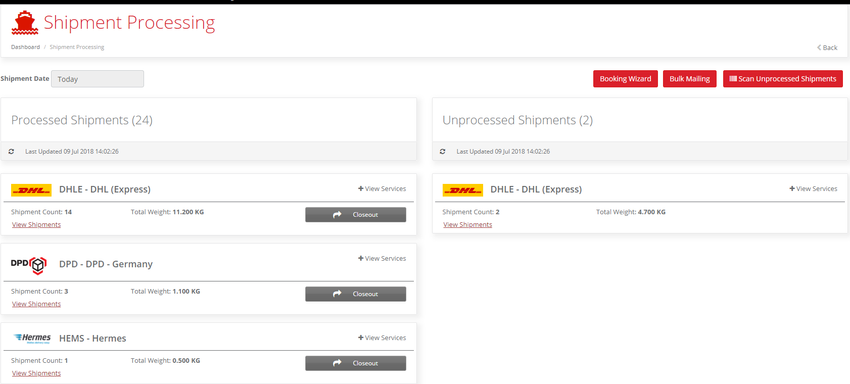 Image Removed
Image Removed
...
- - Shows list of the carriers used to create Shipments (Labels Produced).
...
- Unprocessed Shipments - Shows list of the carriers used to create Shipments(Labels not Produced).
...
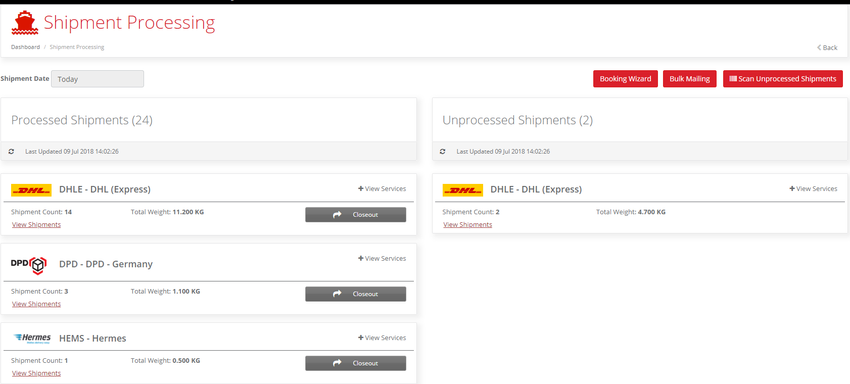 Image Added
Image Added
- Click on Close out button to manifest shipments for the carrier.
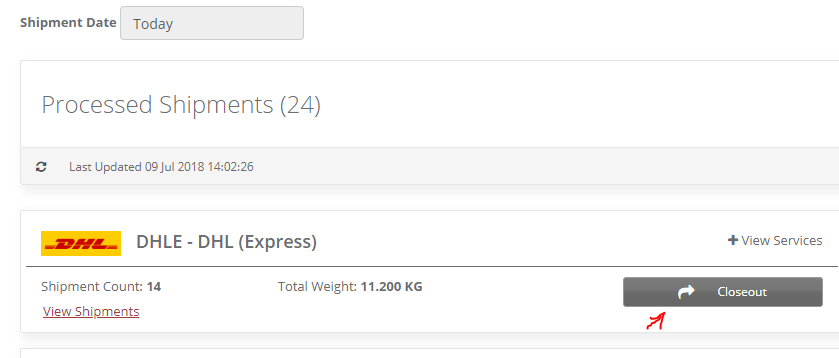 Image Modified
Image Modified
...
- Confirmation message will be appeared, Click on Close out button to manifest or cancel button to cancel the action.
...
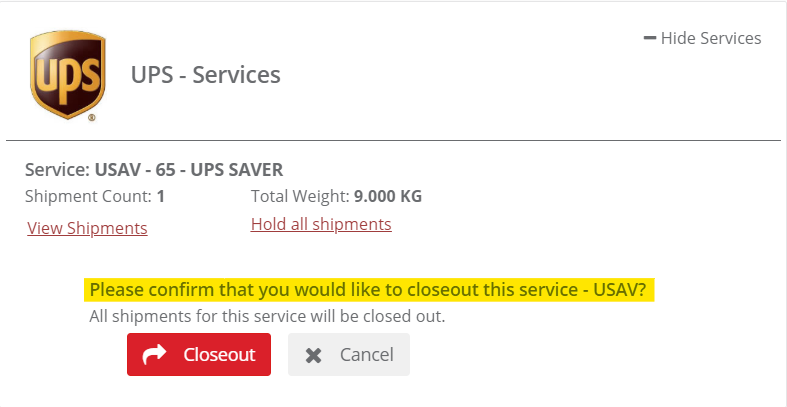 Image Added
Image Added
...
- Click on Closeout button and a manifest image will be downloaded.
Related articles
| Filter by label (Content by label) | ||||||||||||||||||
|---|---|---|---|---|---|---|---|---|---|---|---|---|---|---|---|---|---|---|
|
| Page Properties | ||
|---|---|---|
| ||
|