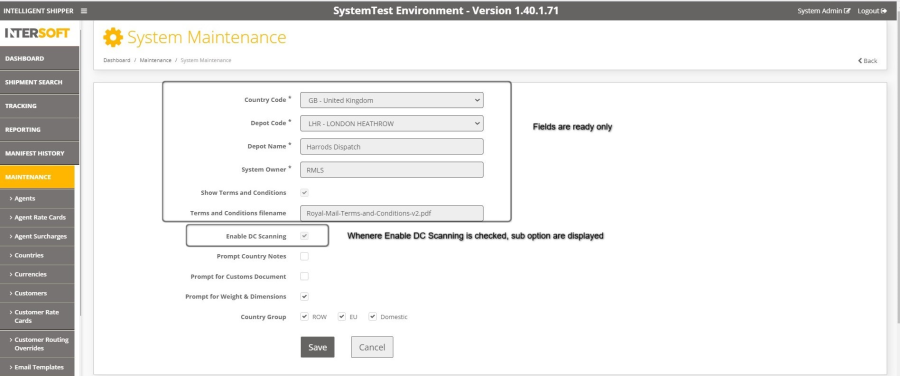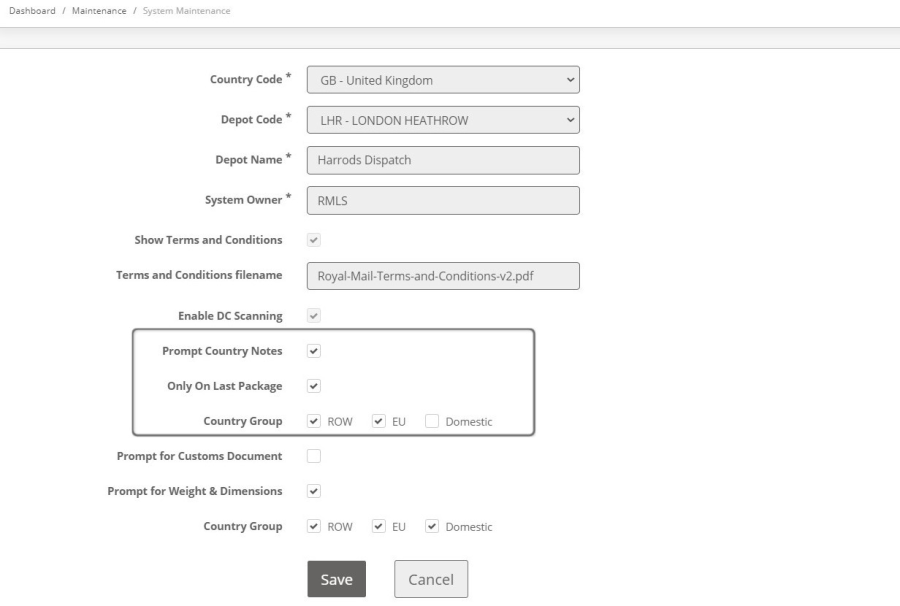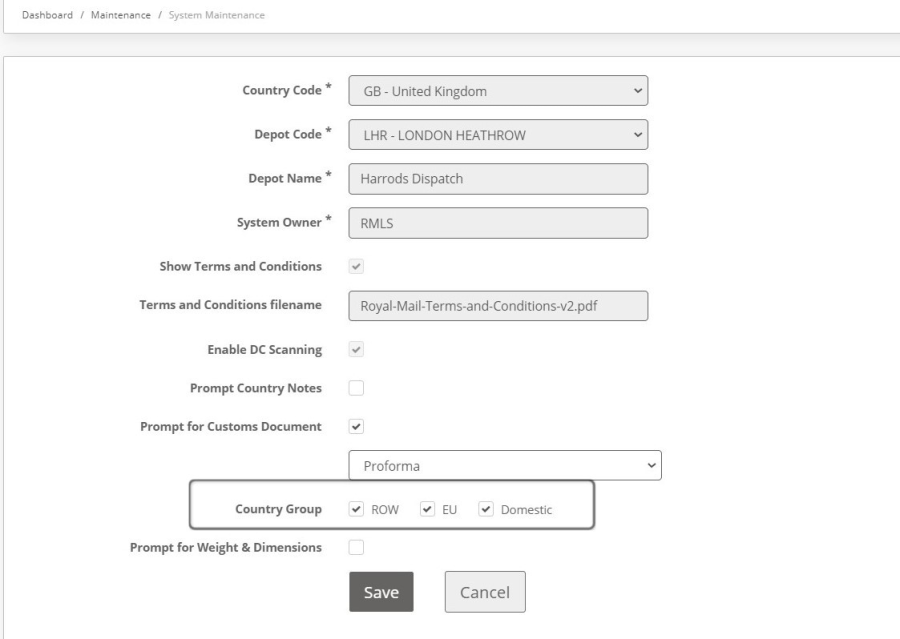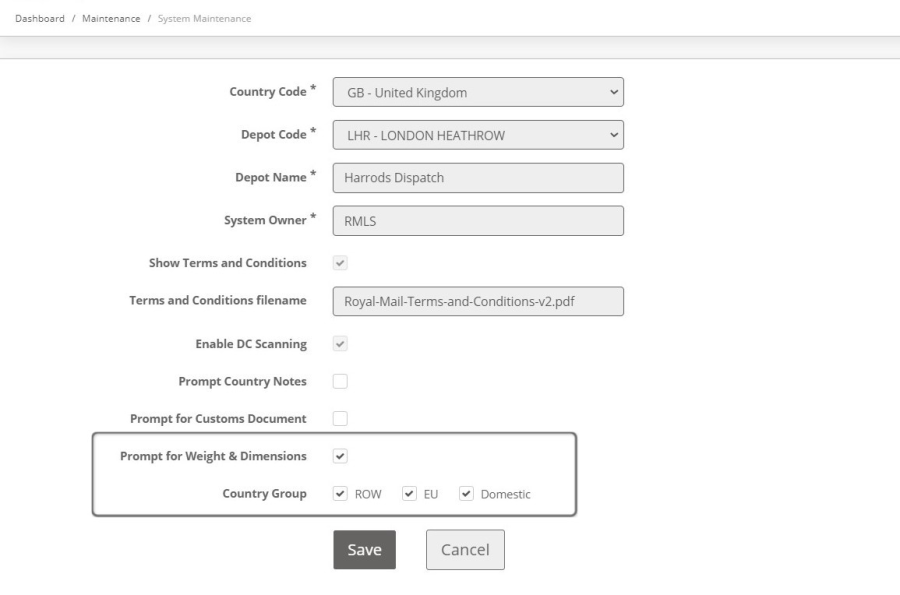Quick Reference Guide - System Maintenance DCOUT Configuration v1.0
|
Intelligent Shipper Quick Reference Guide – System Maintenance DCOUT Configuration
When DC Scanning has been enabled in the system, the System Maintenance screen allows System Admin users to configure the screens that will be displayed during the DCOUT scanning process. System Admin users will not have access to update any fields on this screen except to manage the DCOUT Scanning options.
Figure 1 - System Maintenance screen
When DC Scanning is enabled, the following tick boxes will be displayed as sub-options under DC Scanning:
- Prompt country notes – disabled by default
- Prompt for customs document – disabled by default
- Prompt for weight & dimensions – disabled by default
Prompt Country Notes
Enabling this option will display country notes to the user on DCOUT scan, if country notes have been entered for the shipment destination country. When country notes are enabled the following sub-options will be displayed:
- Country group – Domestic, EU or ROW. Sets the country groups that country notes will be displayed for. When a shipment is DCOUT scanned, country notes will only be displayed if they have been enabled for the country group the destination country is in and if country notes have been entered for the destination country.
- Only on last package – If this option is selected, for multipiece shipments country notes will only be displayed when the last Package of the shipment is DCOUT scanned. If this option is not selected, country notes will be displayed when all packages in multipiece shipments are DCOUT scanned.
Figure 2 - Prompt for Country Notes
Prompt for Customs Documentation
Enabling this option allows the user to edit customs details and generate a customs document to be generated on DCOUT scan. When this option is enabled the following sub-options will be displayed:
- Document type – selection list from the following document types: Proforma invoice, Commercial Invoice
- Country group – Domestic, EU or ROW. Sets the country group for which the customs documents screen will be displayed.
Figure 3 - Prompt for Customs Documentation
Prompt for Weight & Dimensions
Enabling this option will display a screen for package weight and dimensions to be edited on DCOUT scan. When this option is enabled the following sub-options will be displayed:
- Country group - Domestic, EU or ROW. Sets the country groups for which the Weight & Dimensions screen will be displayed.
Figure 4 - prompt for Weight & Dimensions