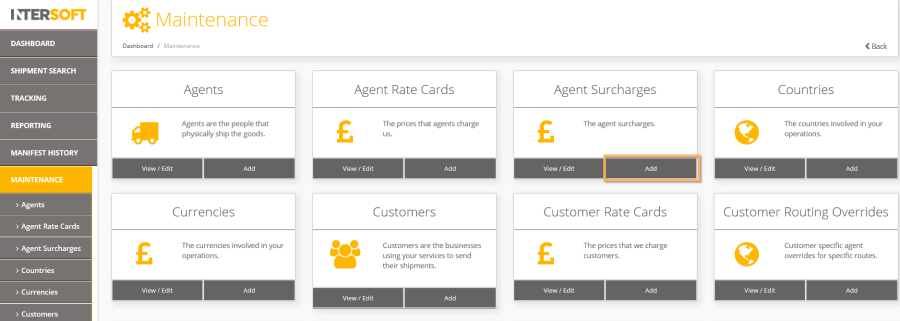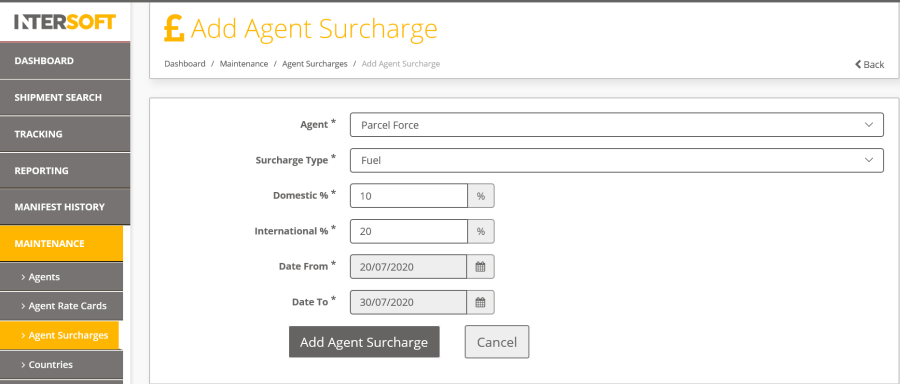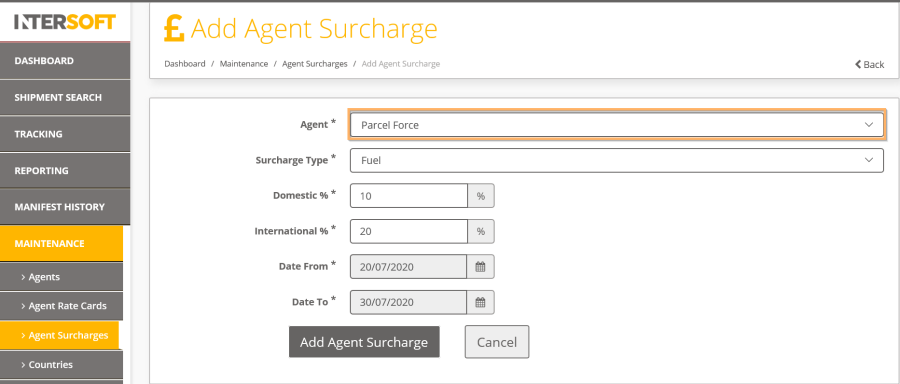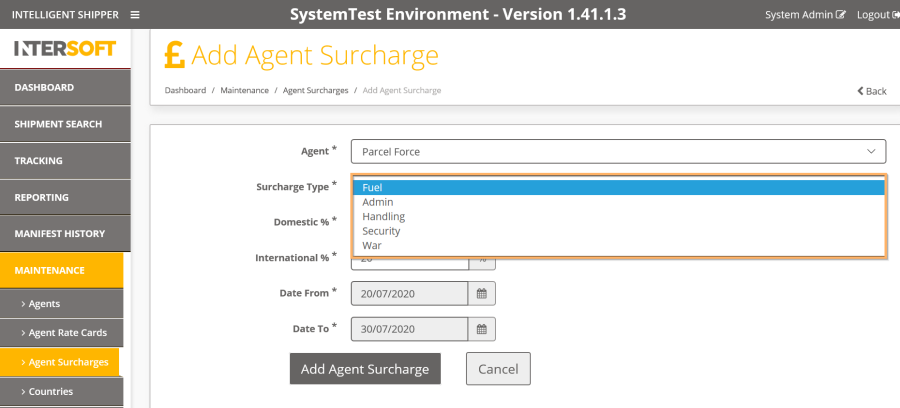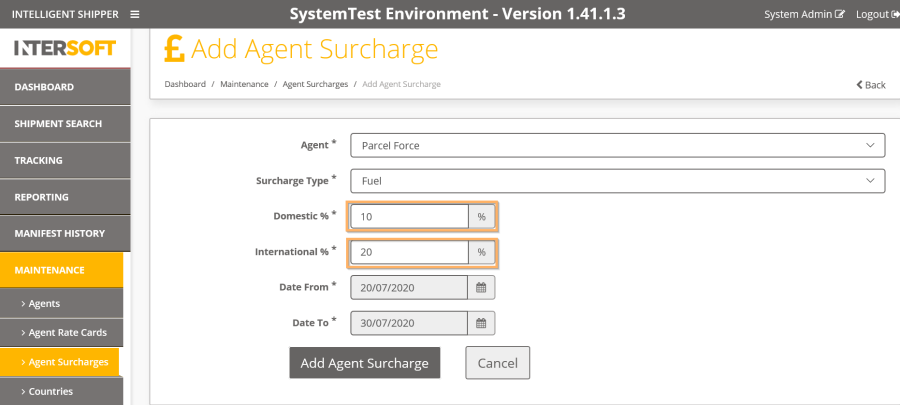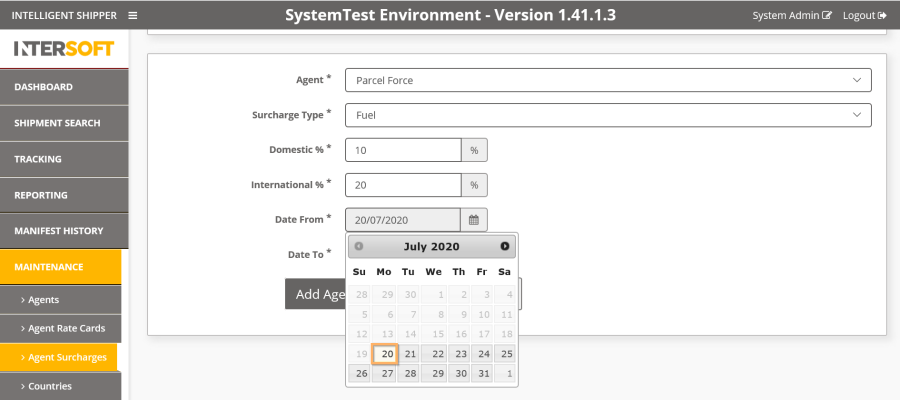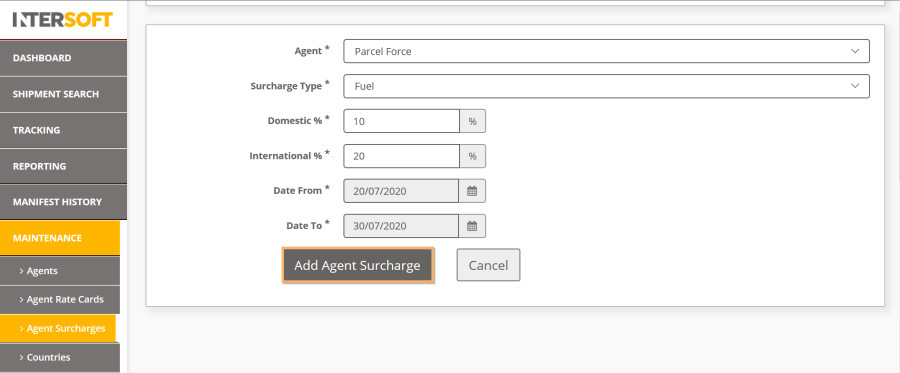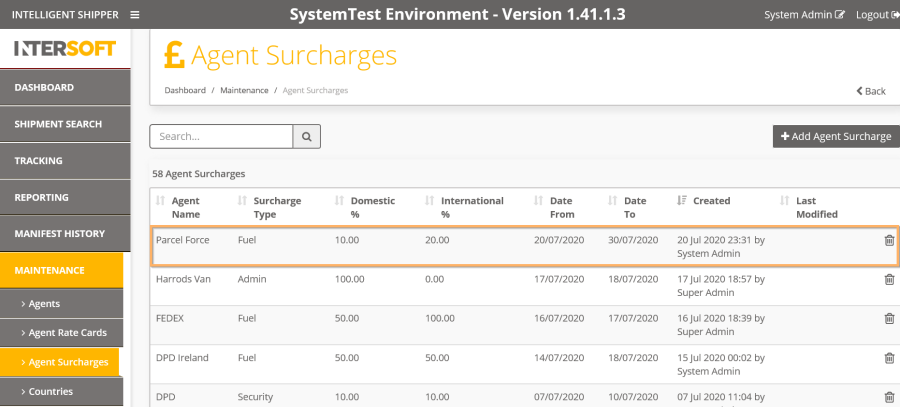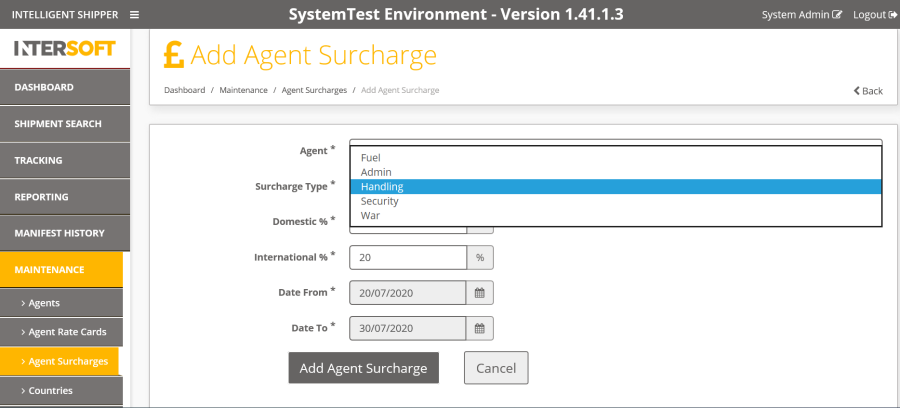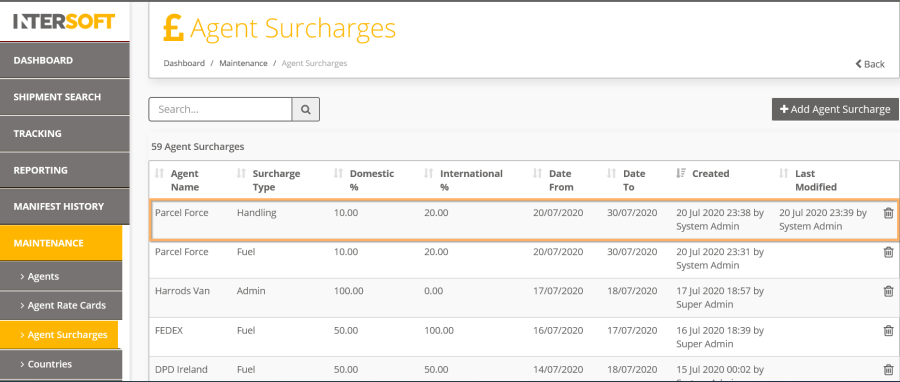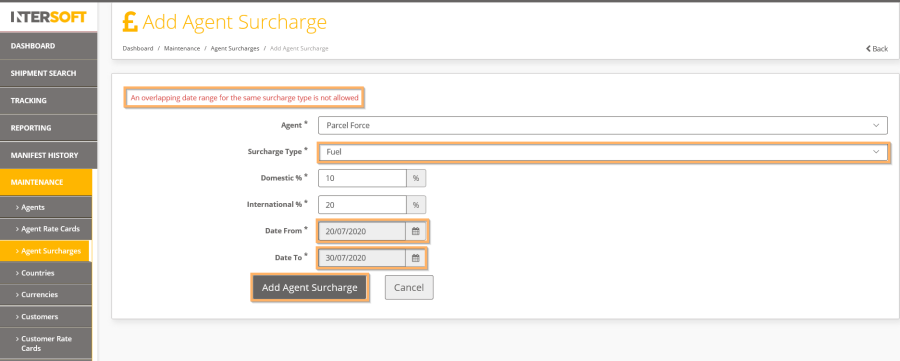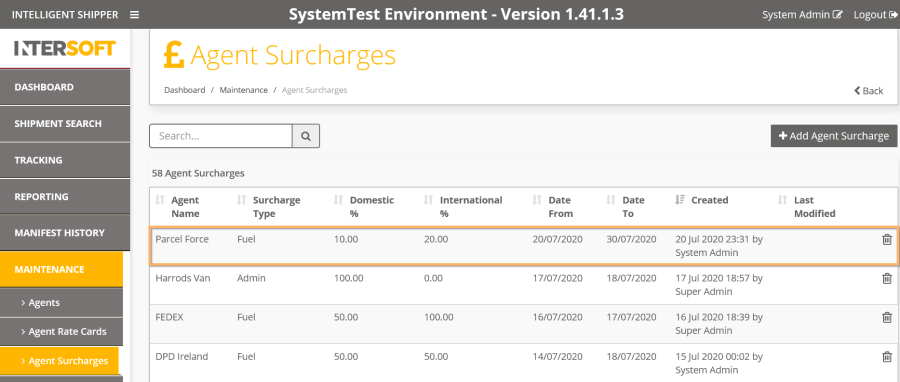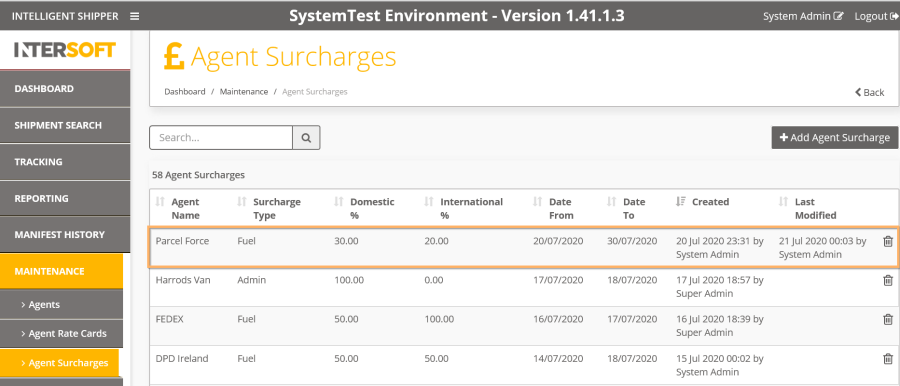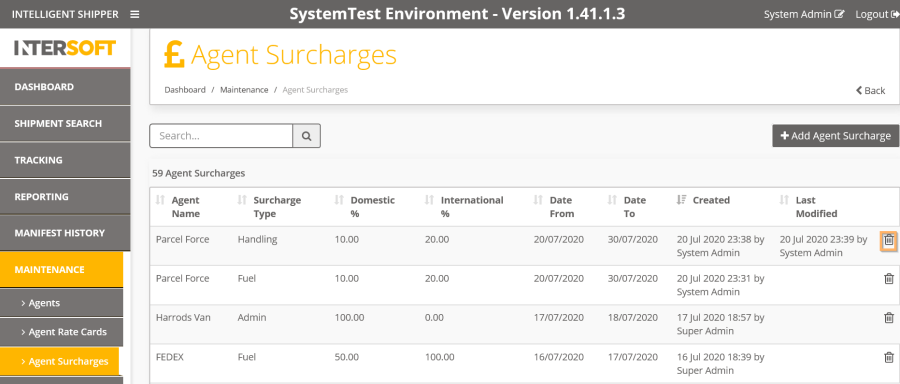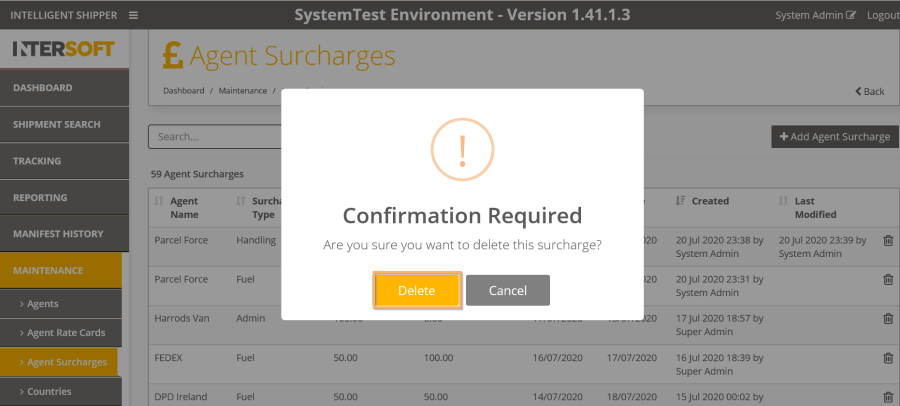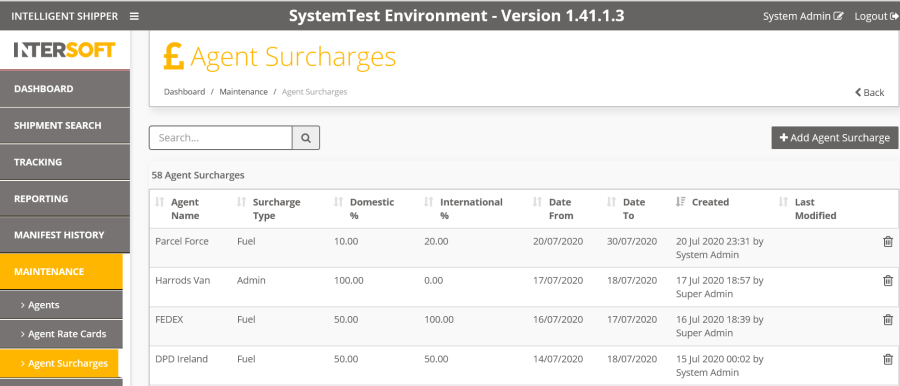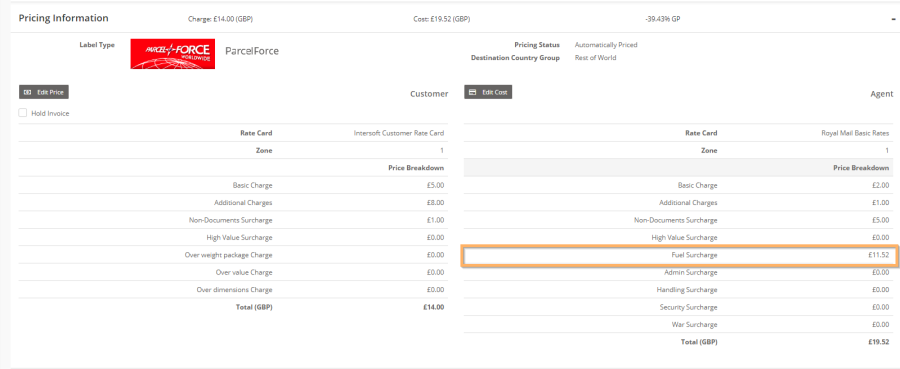Intelligent Shipper
Agent Surcharges Manual
Version 1.0
Document Owner | INTERSOFT Systems and Programming Limited |
Version | 1.0 |
Date | 30/07/2020 |
Description | Instructs System Admins on how to setup a surcharge for an Agent to apply to shipment pricing. |
Author | Deepa Sankaran |
...
Version | Amendments | Date | Author |
0.1 | Initial Draft | 15/07/2020 | Deepa Sankaran |
0.2 | Updated with review comments | 16/07/2020 | Deepa Sankaran |
1.0 | Final version | 30/07/2020 | Deepa Sankaran |
...
Name | Title | Date Reviewed | Version Reviewed |
Laura Price | Head of Business Analysis | 16/07/2020 | 0.1 |
Victoria Smith | Customer Success Executive | 28/07/2020 | 0.2 |
Beata Brewer | Customer Experience Manager | 29/07/2020 | 0.2 |
Steve Sneath | Sales Director | 21/07/2020 | 0.2 |
...
Document Name
...
Version
...
Location (e.g. Link to Shared Drive, SharePoint etc.)
...
View Shipment Screen Manual
...
2.0
...
Commercial and in Confidence
The information contained in this document is confidential. No part of this document may be reproduced, disclosed to any third party, or issued in any form or by any means without the express written permission of Intersoft Systems & Programming Ltd.
Contents
1 Document Controls
2 Table of Figures
3 Introduction
4 Setting Up an Agent Surcharge
4.1 Adding Other Surcharges to an Agent
4.2 Update Existing Surcharge
4.3 Delete Surcharge
5 View Agent Surcharge in Shipment Pricing
6 Appendix 1 – Glossary
| Anchor | ||||
|---|---|---|---|---|
|
Figure 1: Navigating to the Agent surcharge screen via the Agent menu
Figure 2: Add Surcharge screen of an Agent
Figure 3: Select an Agent to setup a surcharge
Figure 4: List of surcharge type to select from the drop-down
Figure 5: Domestic and International percentage for a surcharge
Figure 6: Apply surcharge within the date range
Figure 7: Add surcharge
Figure 8: Surcharge added successfully
Figure 9: Adding a new surcharge type to the Agent
Figure 10: Adding different surcharge types for the Agent
Figure 11: Error when adding same surcharge for same date range
Figure 12: Select a surcharge to update
Figure 13: Update surcharge
Figure 14: Updated surcharge screen
Figure 15: Delete surcharge
Figure 16: Confirmation screen to delete surcharge
Figure 17: Surcharge screen after deletion
Figure 18: View Agent surcharge in shipment pricing
...
| Anchor | ||||
|---|---|---|---|---|
|
Agent surcharge is a functionality in Intelligent Shipper that allows System Administrators to set additional charges at Agent level for any surcharges that carrier applies, such as for fuel or handling. When shipments are created for that Agent, any applicable surcharges are added to the Agent cost.
Agent surcharge is a part of the pricing functionality which is explained in the document "View Shipment Screen Manual".
This manual instructs System Administrators on how to setup different surcharges for an Agent, so that it can be included in the shipment pricing automatically.
| Anchor | ||||
|---|---|---|---|---|
|
| Anchor | ||||
|---|---|---|---|---|
|
To setup an Agent surcharge, you must first navigate to the Agents screen via the Maintenance functionality.
To do this:
- Navigate to the "Maintenance" on the left pane menu.
- Click "Maintenance"
- Click "Add" button of the Agent Surcharge from the menu
| Anchor | ||||
|---|---|---|---|---|
|
- An Agent surcharge setup screen will be displayed as below.
| Anchor | ||||
|---|---|---|---|---|
|
10. Choose the Agent who you want to setup a surcharge for.
| Anchor | ||||
|---|---|---|---|---|
|
- Choose a surcharge type fuel, handling, war, security, or admin from the list.
| Anchor | ||||
|---|---|---|---|---|
|
- A separate surcharge must be provided for domestic and international shipments.
- To add this, enter the surcharge value in percentage in domestic or international fields. Agent surcharge will be calculated using the percentage for the type of shipment (Domestic or International). The surcharge amount will be calculated as a percentage of the Agent cost before the surcharge is applied, then the total Agent cost will include the surcharge amount.
E.g.: If a domestic shipment has an Agent cost of £1 and an Agent surcharge of 10% applied, the surcharge will be calculated as 10% of £1 so the surcharge amount will be 10p, making the total Agent cost £1.10.
| Anchor | ||||
|---|---|---|---|---|
|
- A date range must be set for the surcharge. The surcharge will only be applied to shipments created with a shipment date within this date range.
- Select a starting date range from 'Date From' field.
- Select an end date from 'Date To' field.
| Anchor | ||||
|---|---|---|---|---|
|
- Now, click on "Add Surcharge" button to set up a new surcharge for the Agent.
| Anchor | ||||
|---|---|---|---|---|
|
- The surcharge has been successfully added and will be displayed as below. Whenever a shipment is requested for the Agent, this surcharge will now be applied. The surcharge is not applicable when the shipment is created outside the date range.
| Anchor | ||||
|---|---|---|---|---|
|
| Anchor | ||||
|---|---|---|---|---|
|
Once a surcharge has been added for an Agent, you can also add other surcharge types for the same Agent.
To add new surcharge type:
- Select the surcharge type from the drop-down menu
- Choose a surcharge type fuel, handling, war, security, or admin from the list.
- You can add the surcharge in the same way as described in the section 4.
| Anchor | ||||
|---|---|---|---|---|
|
- The new surcharge that has been added will now appear in the screen.
| Anchor | ||||
|---|---|---|---|---|
|
- Once a surcharge type has been added for an Agent, you can add the same surcharge type e.g. fuel for a different date range for the same Agent. If you try adding the same surcharge type for the same date range and Agent, then it will display an error.
| Anchor | ||||
|---|---|---|---|---|
|
| Anchor | ||||
|---|---|---|---|---|
|
Existing surcharges that have been added can be updated when needed. The update can be done on Agent, percentage, date, and type. You can update the future date of an existing surcharge, but not the past date.
To do this:
- Select an existing surcharge.
| Anchor | ||||
|---|---|---|---|---|
|
- Update to a new percentage as highlighted below.
- Click 'Update'
| Anchor | ||||
|---|---|---|---|---|
|
- The surcharge value is now updated to a new percentage as shown below.
| Anchor | ||||
|---|---|---|---|---|
|
| Anchor | ||||
|---|---|---|---|---|
|
- Once a surcharge is added, you can delete the surcharge by clicking the delete button as highlighted below.
| Anchor | ||||
|---|---|---|---|---|
|
- A confirmation screen will be displayed.
- Click 'Delete' to confirm the surcharge removal for the Agent.
| Anchor | ||||
|---|---|---|---|---|
|
- You will no longer see the surcharge for the Agent. This surcharge will no longer be applied in the shipment pricing functionality.
| Anchor | ||||
|---|---|---|---|---|
|
| Anchor | ||||
|---|---|---|---|---|
|
The Agent surcharge that has been setup will be used in pricing of shipments.
To view the Agent surcharge:
- Navigate to the 'Shipment Search' on the left pane menu of MCSS
- View the shipment using the search function
- Click on the 'Pricing Information' of the shipment
- You will now see any surcharges that have been applied to the shipment. Refer to the "View Shipment Screen Manual" for more information on how to update the Agent cost and recalculate surcharges.
| Anchor | ||||
|---|---|---|---|---|
|
| Anchor | ||||
|---|---|---|---|---|
|
Term | Definition |
|---|---|
Agent surcharge | An additional charge set at Agent level and applied to all shipments for that Agent within a specified date range. Separate surcharges can be set for fuel, handling, war, security, or admin, and for each surcharge a separate charge can be set for domestic and international shipments. |
System Administrator User | Administrator who will be setting up and maintaining the system. This user role will not be assigned to a customer account and so will be able to view data for all customer accounts in the system. |